What It Does
DXtreme Interchange digitizes your paper logbooks
(or other non-ADIF sources) as quickly as possible using a combination of
dictation, type, and paste while adhering to the idiom less is
more: the less data you enter, the more quickly your logs
will be digitized into ADIF-based project files that can be
actively imported into
-
DXtreme Station Log
-
DXtreme Monitor Log
Note: You can also import project files containing
amateur radio logs into ADIF-compliant, non-DXtreme logging
programs. However, these logging programs may not provide the
active-importing support that DXtreme Station Log does.
When you're finished with this product summary,
read our data sheet. It'll
tell you everything and show you more screen shots.
More Data Can Be Added During Active Import
While actively importing Interchange project files into a DXtreme
application, you can configure DXtreme Station Log and DXtreme
Monitor Log to fill in the blanks automatically with default
values from their many modules (like Rigs, Antennas,
Accessories, Preferences, etc.). Plus you can revisit your
imported log entries in those DXtreme applications later to add
even more data, if desired.
Project Record Schemas Set the Stage
An easy-to-use Project Record Schema Designer lets you create and
edit one or more project record schemas. From top to bottom, their
ADIF Tag and Field pairings let you match the field order that
appears, from left to right, in your paper logbooks (or other
non-ADIF sources). Matching the field order of each logging source makes
dictation, type, and paste convenient and quick as can be. The
Activate for Use button lets you activate the schema you want to use
right now.
This sample schema for amateur radio logbooks comes with
DXtreme Interchange:
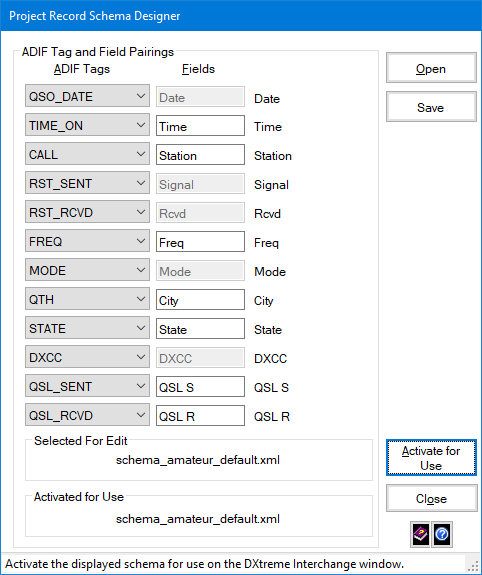
This sample schema for monitor radio logbooks also comes with
DXtreme Interchange:
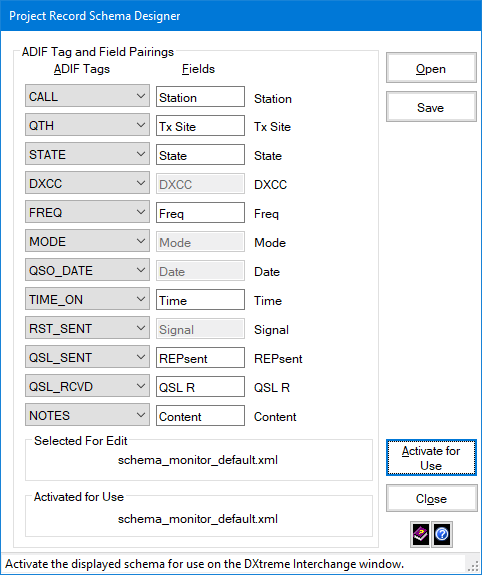
Themes
Three themes are available. You can choose:
-
Dark
-
Sepia
-
System (displays the colors set for desktop applications in
Windows 10 Settings)
To Learn Even More
|