14) You can also run a Stations report that lists the stations in your log.
Station Log lets me output Stations reports to the
DXtreme Active Report Viewer
and the
DXtreme Standard Report Viewer,
and my printer, too, but, as I said earlier, I like on-line better.
To begin, I set the fields I want in my report. You usually do this once, or
whenever you want to change them.
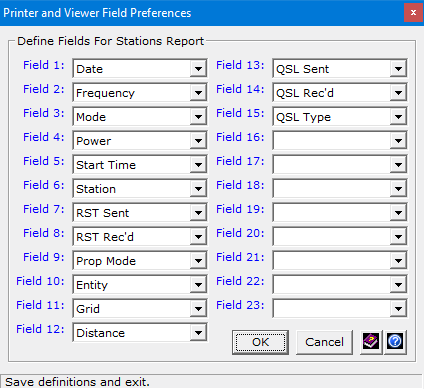
For the report, I request a DX Atlas1 map of station pins and select a descending date sort format.

As with the Performance report, you can (and should) click Criteria and use the
Set Criteria window to filter your reports. I want a
report showing my:
1) FT8 contacts
2) Made from January 1, 2021 to today
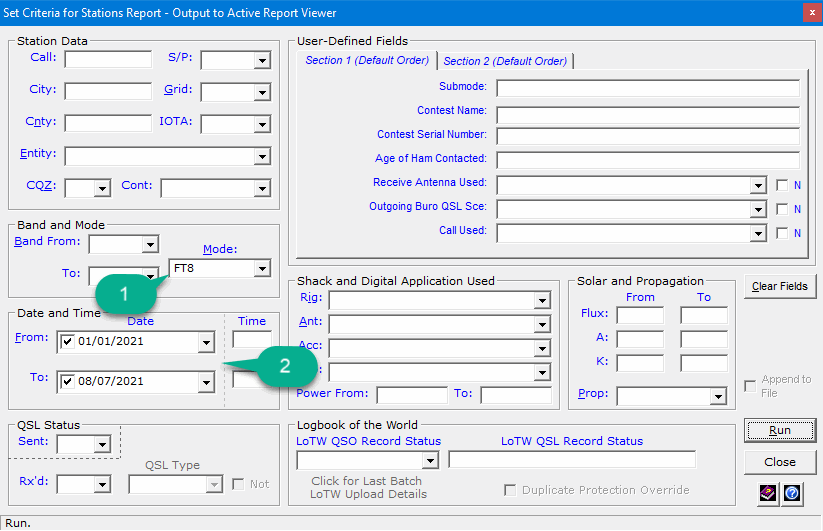
I click Run, edit the suggested report name ...
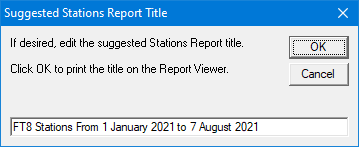
And click OK.
 Click here to view this on-line Stations report in the Standard Report Viewer
Click here to view this on-line Stations report in the Standard Report Viewer
using Brave™, Google™ Chrome™, Google Chromium™, Vivaldi™, Arc™®,
Microsoft® Edge, Mozilla® Firefox®, or Apple® Safari®.
.
And here's my map of station pins in DX Atlas1!
One color for worked stations (Red), another color for verified stations (Green),
which you can set in Preferences, of course.
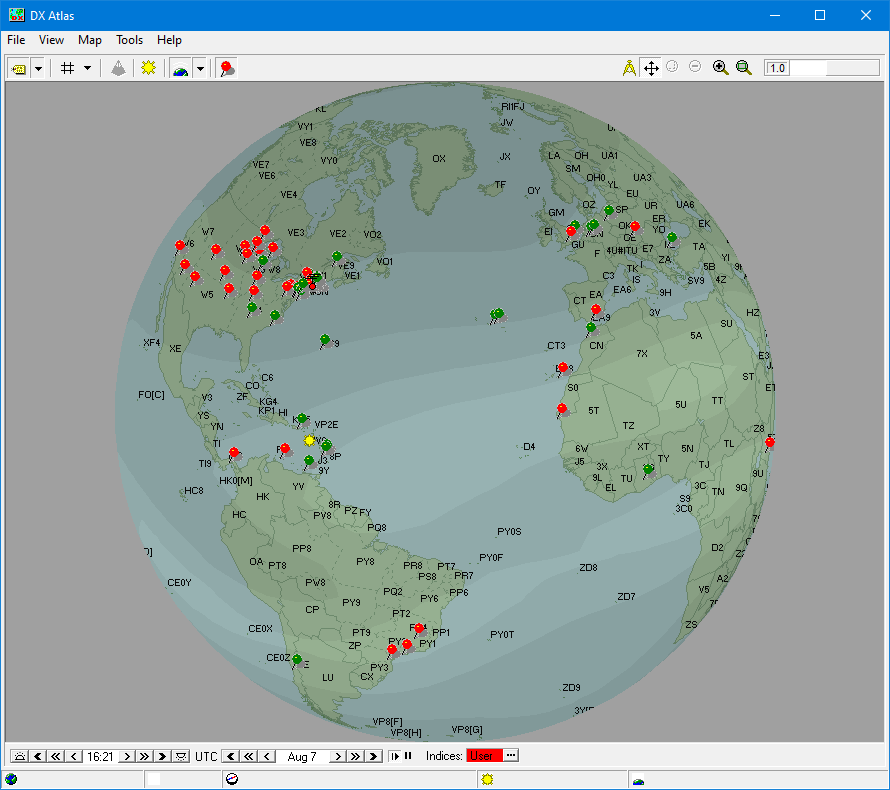
Yikes! I've got some QSLing to do!
You can change the projection and rotate, resize, and zoom the map as desired.
By the way, we've only scratched the surface with reports!
1 — A software license for DX Atlas is required only if you want to use DX
Atlas.
Home |
Checking DX Spots |
Adding the Log Entry and Automatically Uploading to LoTW |
Using JT Log Entry Processing
Using the Outgoing QSL Web Service |
Creating QSL and Address Labels |
Printing QSL and Address Labels |
Capturing an Improv Image
Managing Paper QSLs |
Managing LoTW QSLs |
Monitoring Performance |
Analyzing Your DXCC Status |
Other Fine Features |
Implementation and More
Click Here to Return Home